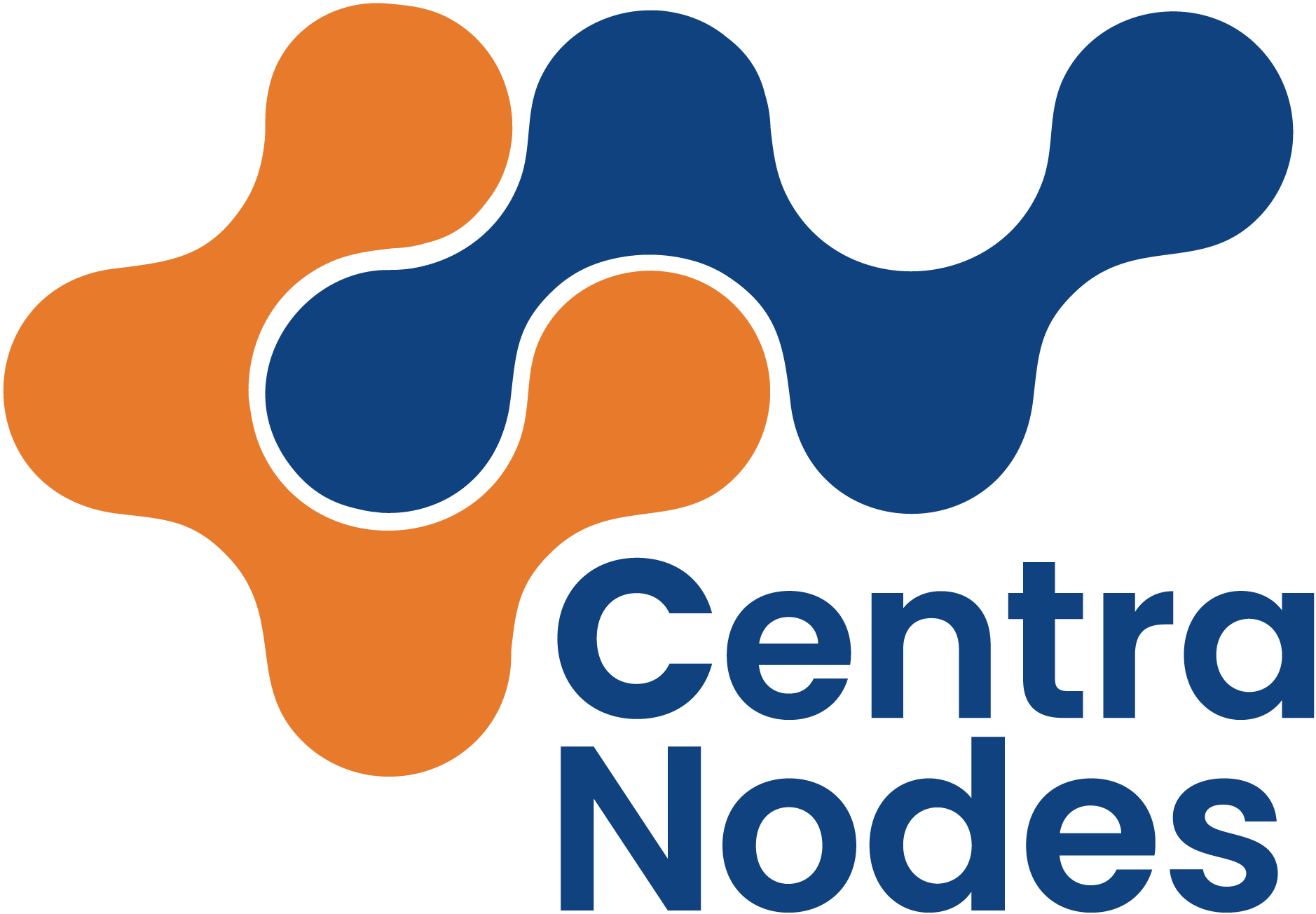DNS
To manage your DNS zones and records, navigate to the DNS tab.
Adding a DNS zone
- Click the Add DNS Zone button.
- Enter the domain name in the Domain field.
- Choose the appropriate template for the zone.
- If the domain requires different name servers, change them in the Advanced Options section.
- Click the Save button in the top right.
Editing a DNS zone
- Hover over the zone you want to edit.
- Click the edit icon on the right of the zone’s domain.
- Make the desired changes.
- Click the Save button in the top right.
Viewing DNSSEC public keys
- Hover over the zone whose DNSSEC keys you want to see.
- Click the DNSSEC icon on the right of the zone’s domain.
Suspending a DNS zone
- Hover over the zone you want to suspend.
- Click the suspend icon on the right of the zone’s domain.
- To unsuspend it, click the unsuspend icon on the right of the zone’s domain.
Deleting a DNS zone
- Hover over the zone you want to delete.
- Click the delete icon on the right of the zone’s domain.
DNS zone configuration
IP address
IP address that should be used for the root domain.
Template
- default: Standard DNS template. Suitable for most use cases.
- default-nomail: Standard DNS template. Suitable for most use cases when you don’t want to host mail on Hestia.
- gmail: When your email provider is Google Workspace.
- office365: When your email provider is Microsoft 365 (Exchange).
- zoho: When your email provider is Zoho.
- child-ns: When you are going to use the domain as a name server.
Expiration date
This date is not used by the panel, but can be used as a reminder for yourself.
SOA
A Start of Authority (SOA) record includes administrative information about your zone, as defined by the domain name system (DNS).
TTL
Adjust the default time-to-live. A shorter TTL means faster changes but results in more requests to the server. If you are going to change the IP, it might be helpful to decrease it to 300 seconds (5 min).
Adding a DNS record to a zone
- Click the Add Record button.
- Fill out the fields.
- Click the Save button in the top right.
Editing a DNS record
- Click the record or the edit icon that appears on hover.
- Make the desired changes.
- Click the Save button in the top right.
Suspending a DNS record
- Hover over the record you want to suspend.
- Click the suspend icon on the right of the record’s domain.
- To unsuspend it, click the unsuspend icon on the right of the record’s domain.
Deleting a DNS record
- Hover over the record you want to delete.
- Click the delete icon on the right of the record’s domain.
DNS record configuration
Record
The record name. record.domain.tld. Use @ for root.
Type
The following record types are supported:
- A
- AAAA
- CAA
- CNAME
- DNSKEY
- IPSECKEY
- KEY
- MX
- NS
- PTR
- SPF
- SRV
- TLSA
- TXT
IP or value
IP or value of the record you want to use.
Priority
Priority of the record. Only used for MX records.
TTL
Adjust the default time-to-live. A shorter TTL means faster changes but results in more requests to the server. If you are going to change the IP, it might be helpful to decrease it to 300 seconds (5 min).