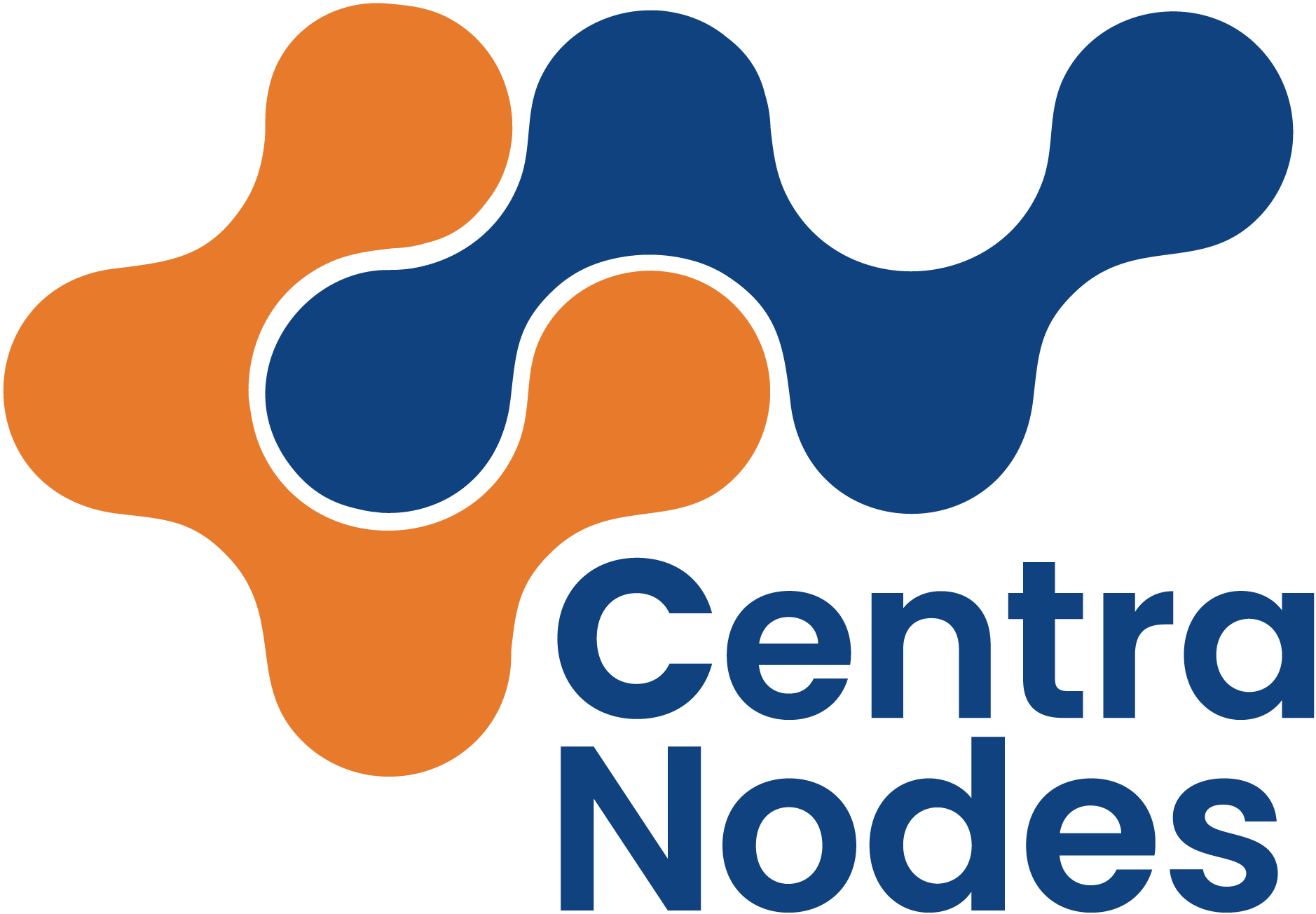Cron Jobs
To manage your cron jobs, navigate to the Cron tab.
Toggling cron job notifications
- To turn them off, click the Turn off notifications button.
- To turn them back on, click the Turn on notifications button.
Adding a cron job
- Click the Add job button.
- Enter the command you want to execute.
- Enter the schedule on which you want to execute the command. You can use the generator to help you, or a tool such as Crontab.guru.
- Important: If you use a normal user, you cannot use
sudoin cron jobs, as Hestia does not add normal users to the sudoers configuration file.
Editing a cron job
- Hover over the job you want to edit.
- Click the edit icon on the right of the job’s command.
Suspending a cron job
- Hover over the job you want to suspend.
- Click the suspend icon on the right of the job’s command.
- To unsuspend it, click the unsuspend icon on the right of the job’s command.
Deleting a cron job
- Hover over the job you want to delete.
- Click the delete icon on the right of the job’s command.
Example commands
If you want to run a PHP script for a user, you can enter the command like this, using the full binary path of the application to run:
/usr/bin/php8.2 -f /home/user/web/domain.example.com/public_html/cron.php