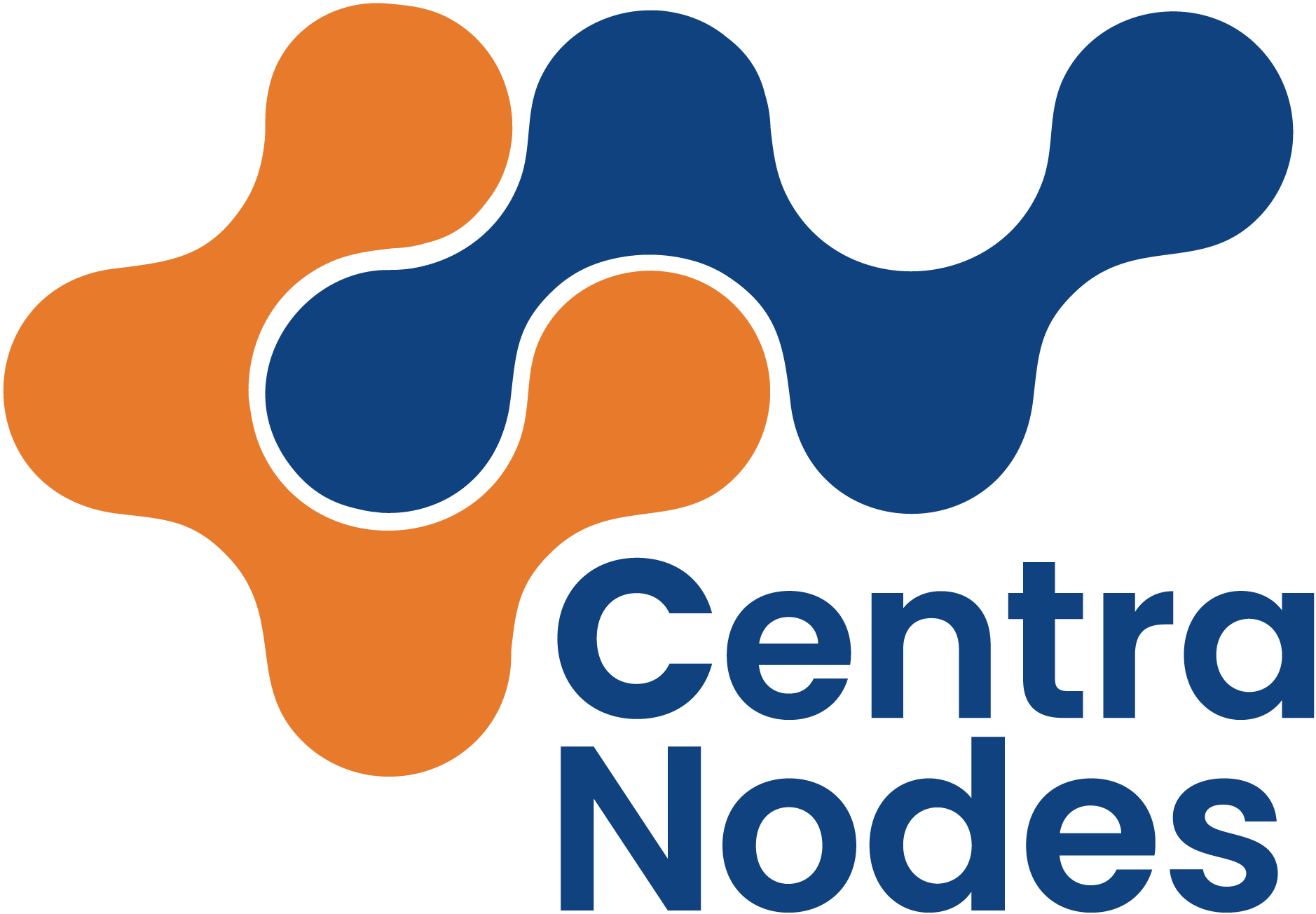Databases
To manage your databases, navigate to the DB tab.
Adding a database
- Click the Add Database button.
- Fill out the fields. The name and username will be prefixed with
user_. - Optionally, provide an email address where the login details will be sent.
- Click the Save button in the top right.
Under Advanced Options, you are able to select the host (localhost by default) and charset (utf8 by default).
Editing a database
- Hover over the database you want to edit.
- Click the edit icon on the right of the database’s name. If you don’t want to change the password, keep the password field empty.
Accessing a database
By default, phpMyAdmin and phpPgAdmin are accessible at https://wpanel.centranodes.com/phpmyadmin and https://wpanel.centranodes.com/phppgadmin respectively. You can also click the phpMyAdmin and phpPgAdmin buttons in the DB tab.
For MySQL databases, if phpMyAdmin Single Sign On is enabled, hovering over a database will show an phpMyAdmin icon. Click it to log in to phpMyAdmin directly.
Suspending a database
- Hover over the database you want to suspend.
- Click the suspend icon on the right of the database’s name.
- To unsuspend it, click the unsuspend icon on the right of the database’s name.
Deleting a database
- Hover over the database you want to delete.
- Click the delete icon on the right of the database’s name. Both the database user and the database will get deleted.